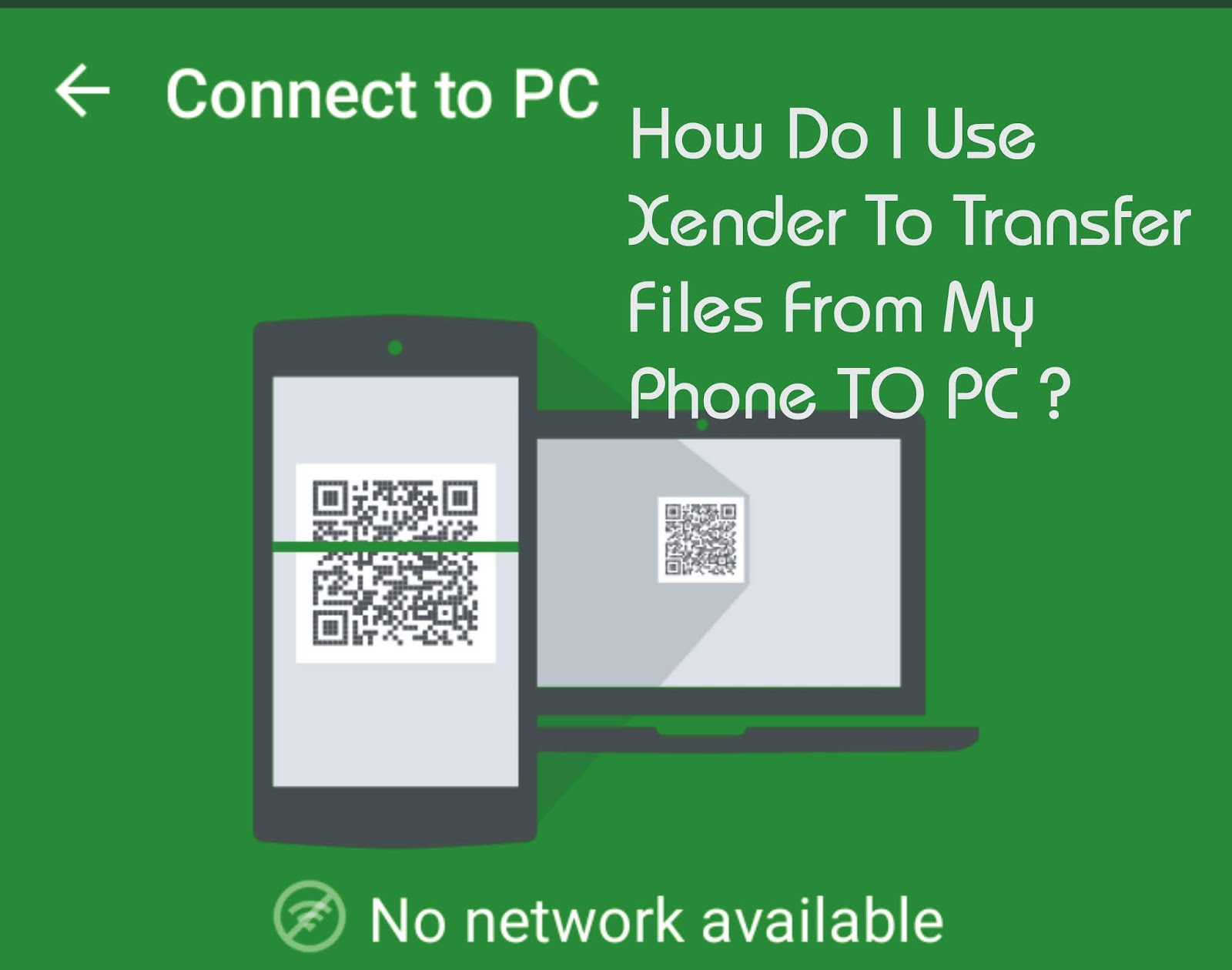
Transferring files from phones to PC can be stressful most especially when you do not have a USB cable near you. Some of the Android users already know about the Xender application/Flash share.
With this Application you can also transfer big files or even videos. The application is very fast than using Bluetooth. Sending and receiving files between phones using Bluetooth took a considerable amount of time to finish.
Now I will show you steps how you can transfer and share app and different files using Xender.
Steps To Connecting Xender Mobile To PC.
This images below are for xender v4.0- Launch the Xender application on your smartphone.
- Click on login picture
- Next, click the “Create HotSpot” on your screen
- Than connect your PC to the Wi-Fi network “Xender
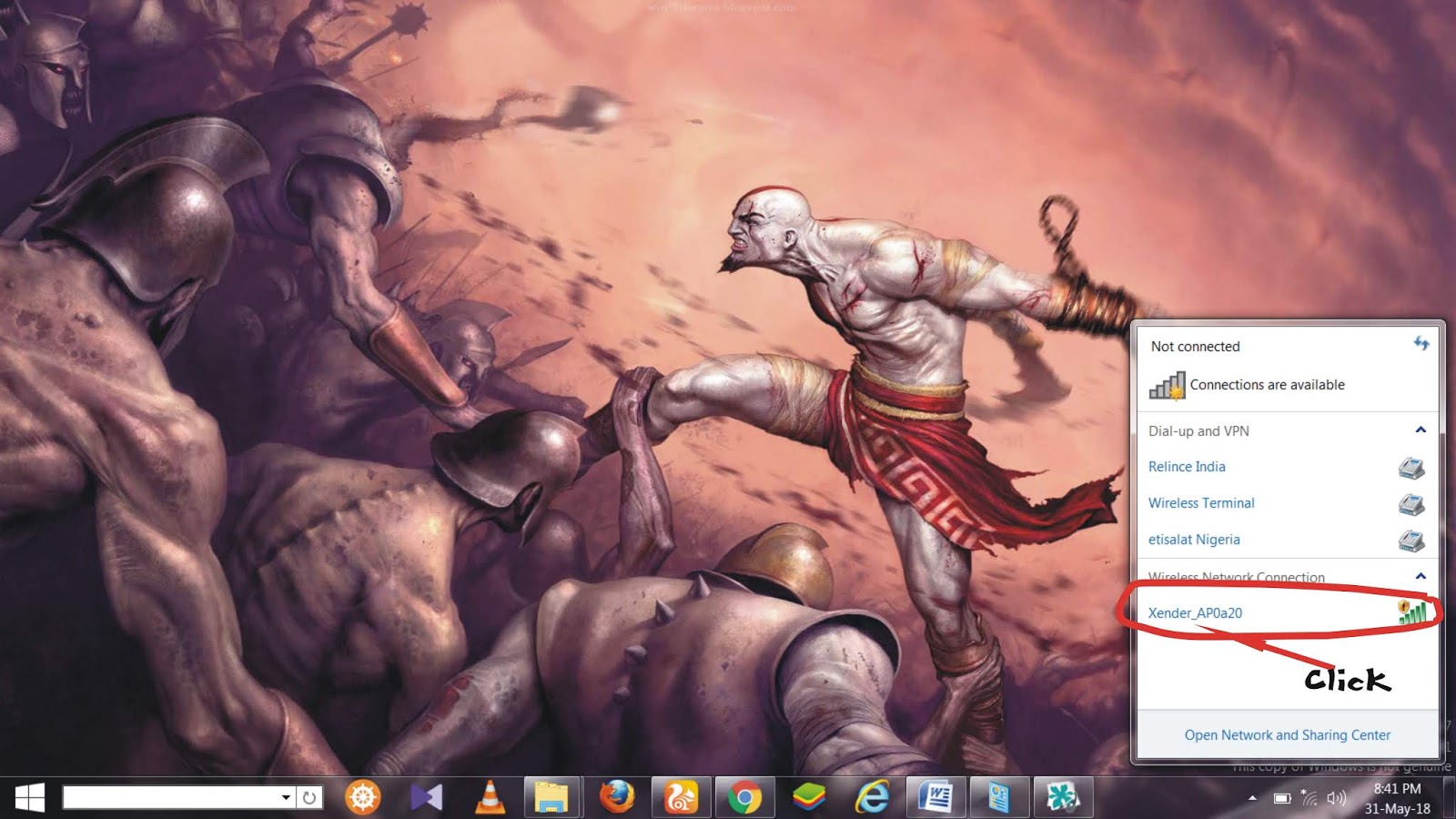
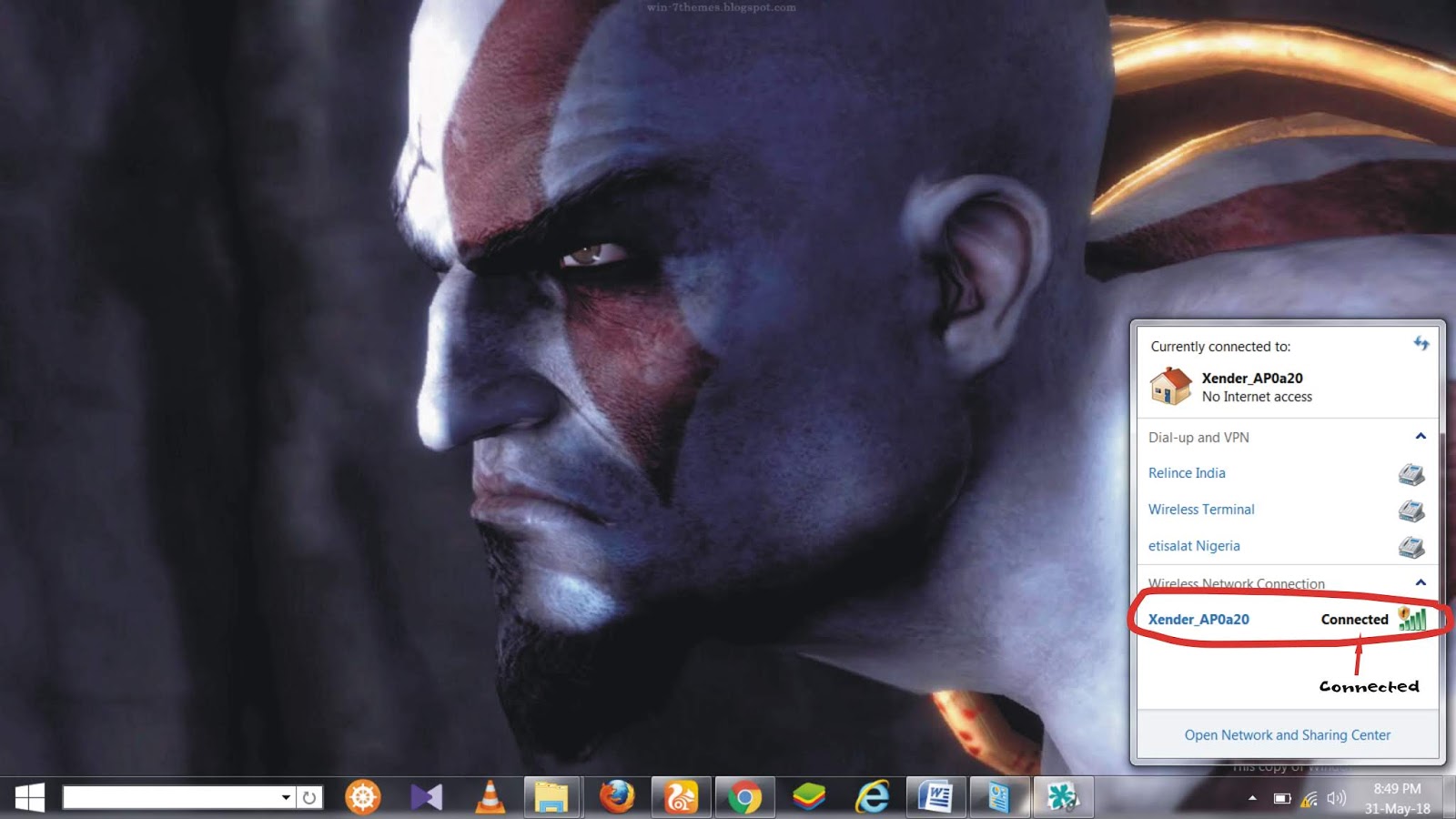
- Open you web browser (Chrome, Uc browser, Mozilla Firefox etc)
- Enter the following we address.
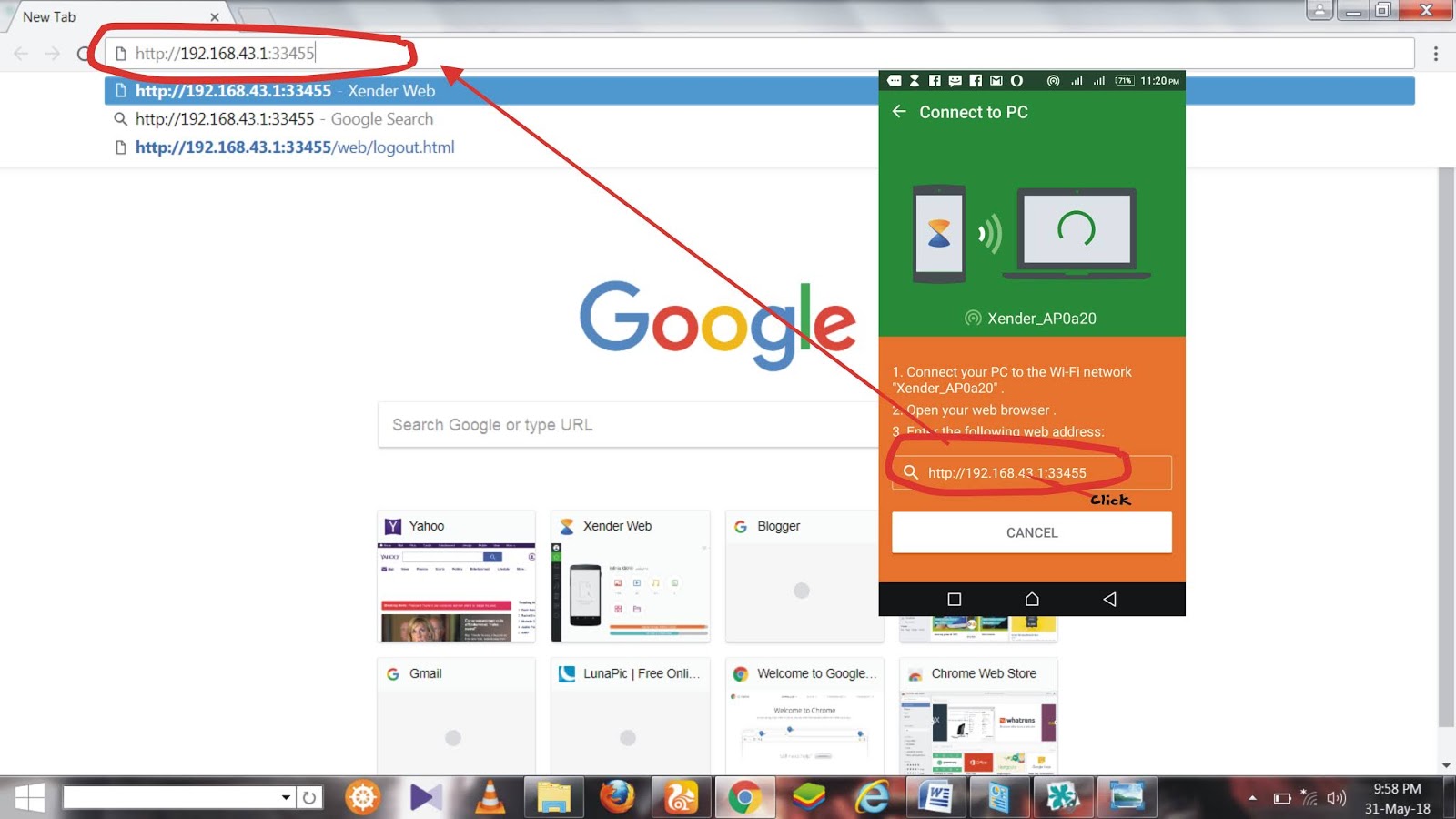
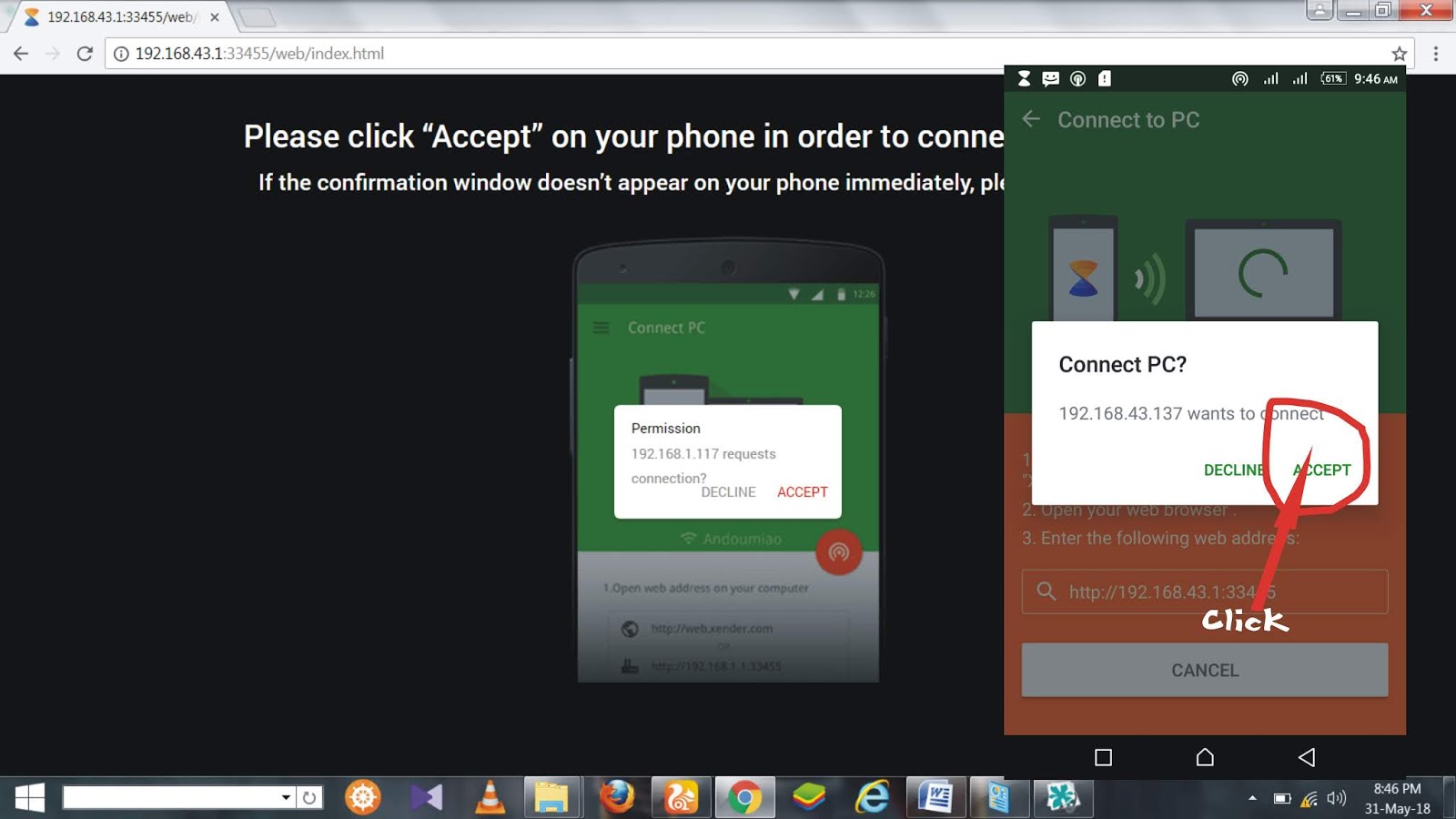
Once you tab the “Accept” button on your device, you will be taken to a page on your PC where it shows the name of your device, storage and many more
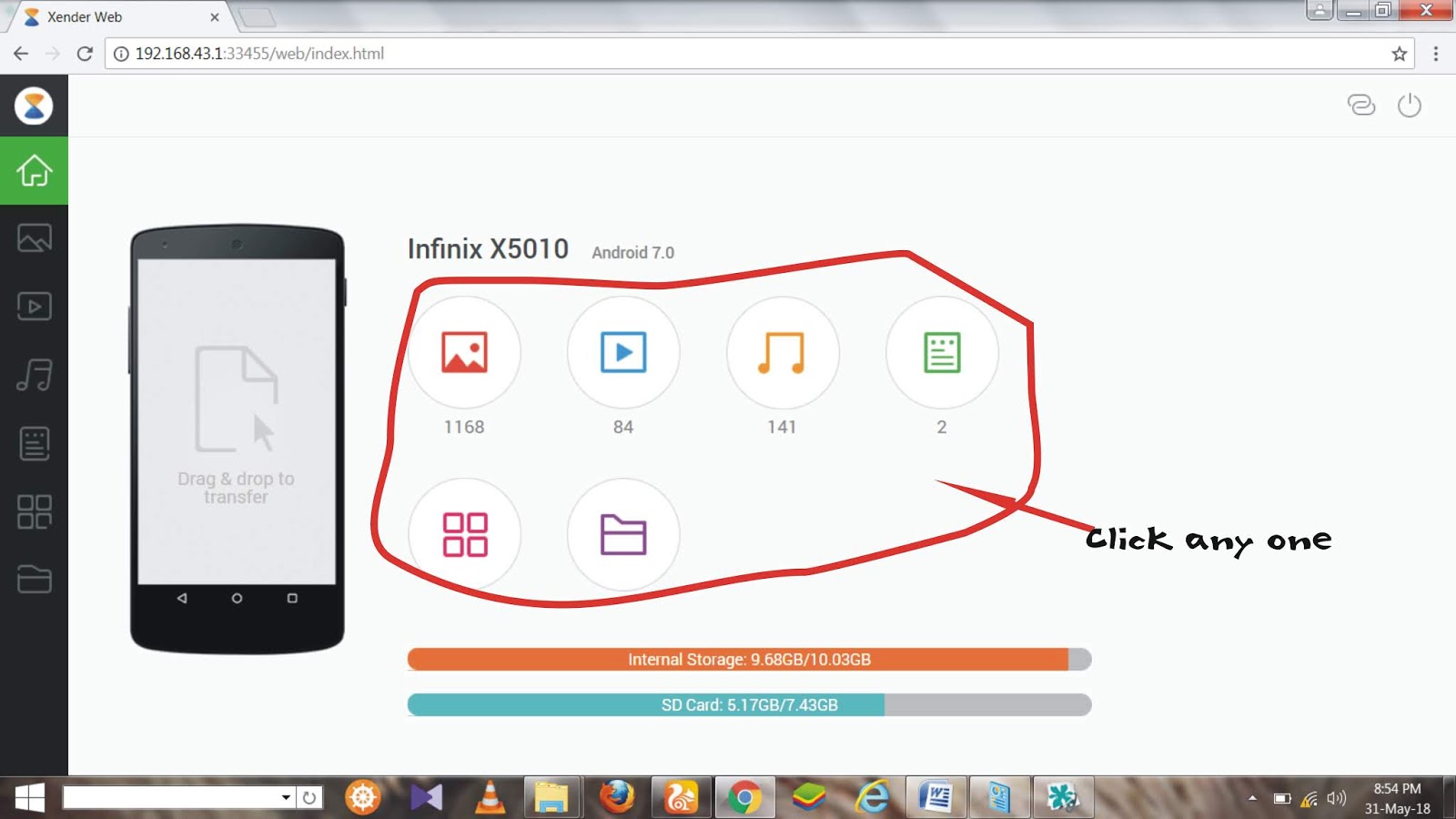
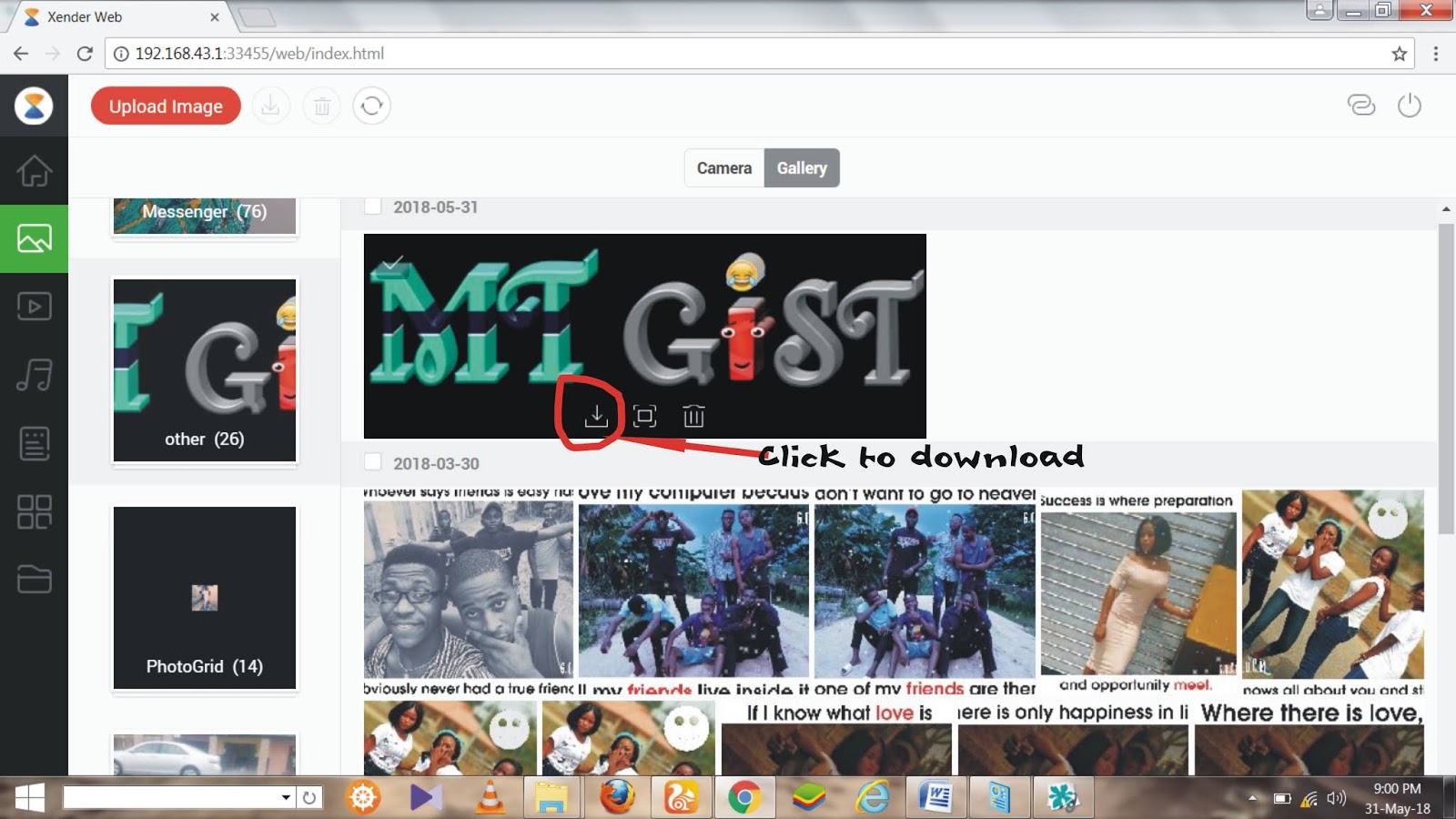
Features of Xender for PC:
- Anything could be sent including files,
- Pictures, Music, Videos and even apps Sharing is extremely fast.
- Available easily and free of cost.
- Data transformation speeds up to 4Mbps to 6Mbps Secure data and file sharing







 A top-notch news blog which gives you the necessary information you require.
A top-notch news blog which gives you the necessary information you require.
No comments
Post a Comment